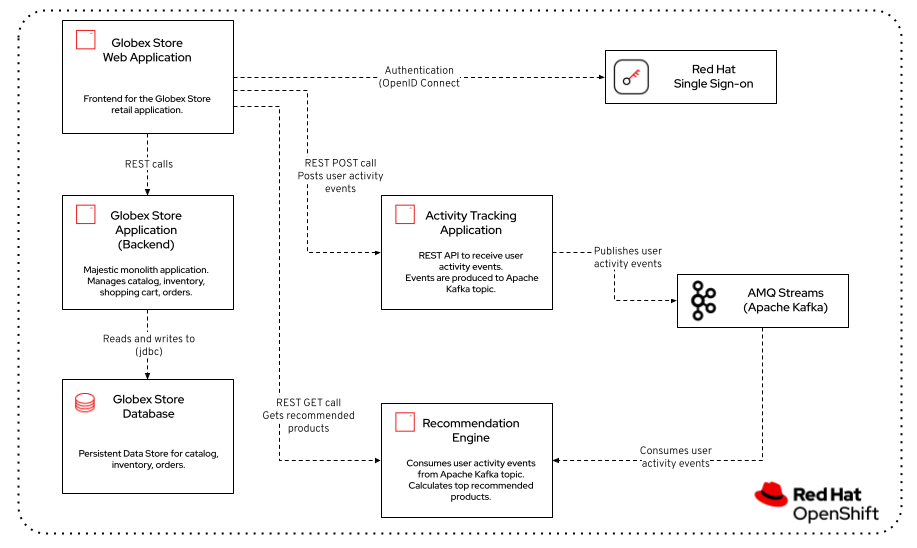Introduction to the Workshop
This chapter explains the technical and functional environment for this workshop.
Hello Globex!
Let’s first introduce Globex, our fictitious company.
Globex is a fictitious company, active in different domains, including retail. The company recently started a digital transformation and cloud adoption journey to modernize its IT landscape. As part of this initiative, the development teams adopted new ways of working, and started the modernization of the legacy multi-tier monolithic retail e-commerce web application.
As part of this modernization, the retail application was redeveloped using a modular approach on top of Quarkus, a modern cloud-ready Java runtime and a separate UI layer built using a state-of-the-art web development framework. The security of the application was improved with the introduction of OpenID Connect and Red Hat build of Keycloak.
The application was containerized and re-hosted on OpenShift.
As part of the modernization effort, the development and operation teams adopted DevOps and GitOps principles for rapid and continuous deployment.
The outcome of this application modernization effort is an increased velocity of application development and deployment, and an overall faster go to market for new functionalities.
A schematic overview of the state of the application after the first phase of the application modernization effort:
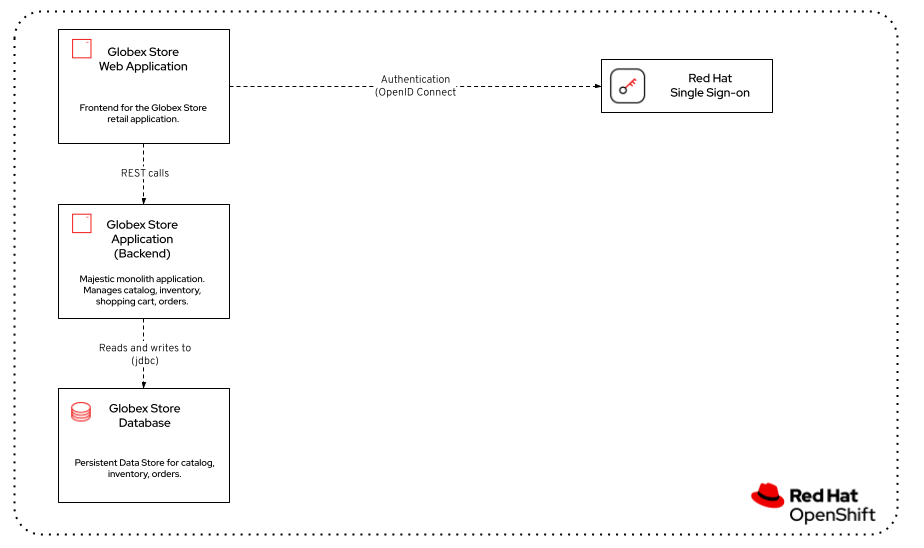
Taking advantage of this new momentum, the business quickly came up with new requirements for the e-commerce application. One of these requirements is the ability to track user-activity on the web site of the application, and generate product recommendations based on user activity.
To achieve this, a streaming platform, Apache Kafka, was introduced to the architecture to generate a stream of user activity events from the web application. User activity events are generated in the web front-end application and forwarded to a new microservice using a REST API. The new service transforms and forwards the events to the streaming platform.
The stream of user activity events is processed in real-time using a stream processing library to generate a list of featured products that can be highlighted on the web site.
The current architecture of the Globex retail web application: