Test the Review Moderation and Sentiment Analysis
1. Test the solution
-
You have now completed the setup of all the components needed. Navigate to {openshift_cluster_console}/topology/ns/globex-serverless-{user_name}?view=graph[Topology View, window="console"] to view the final topology.
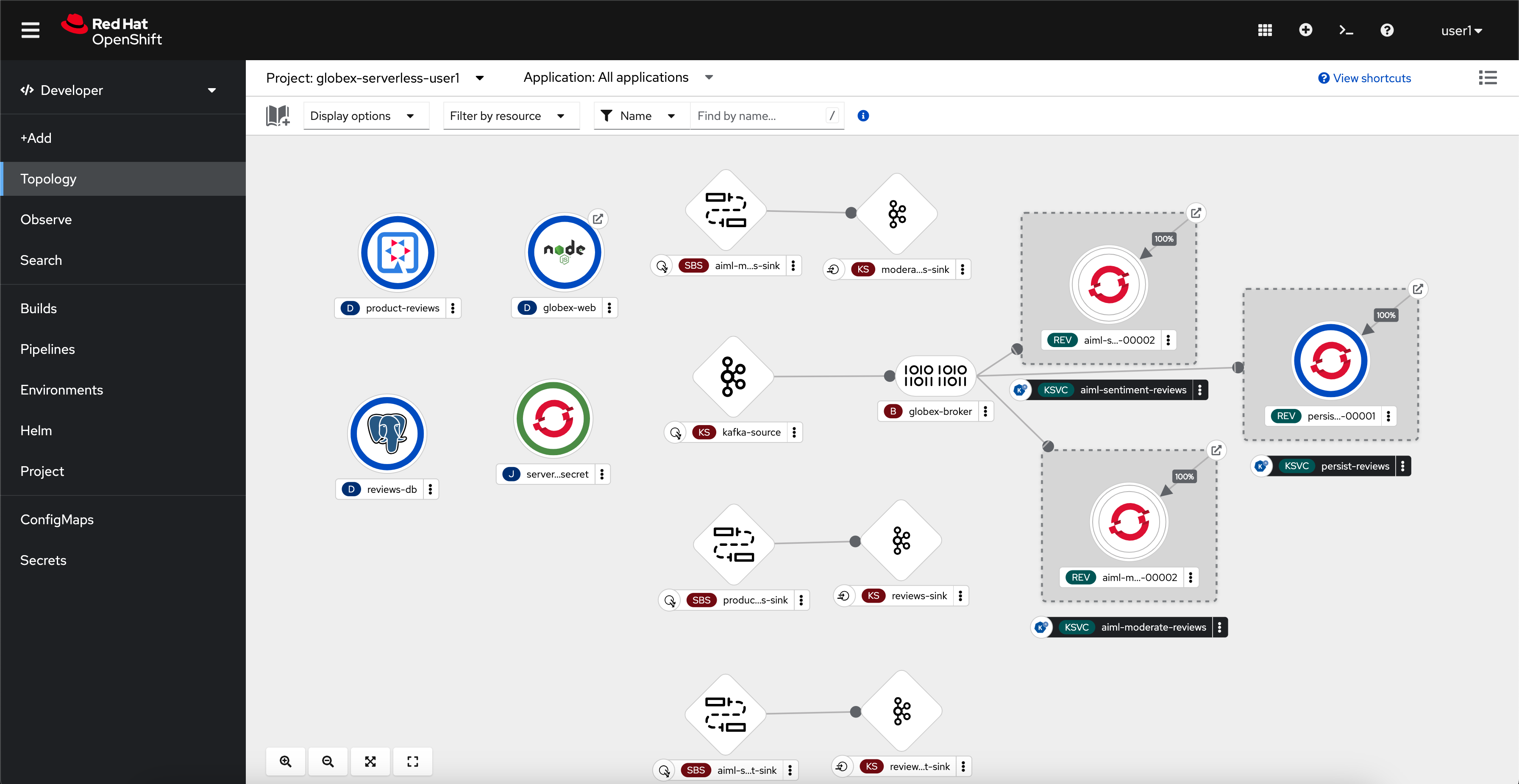
-
To open the Globex web application, click on the
 symbol next to the globex-web deployment in the topology view. Or click here to launch the web application: Globex Web Application.
symbol next to the globex-web deployment in the topology view. Or click here to launch the web application: Globex Web Application.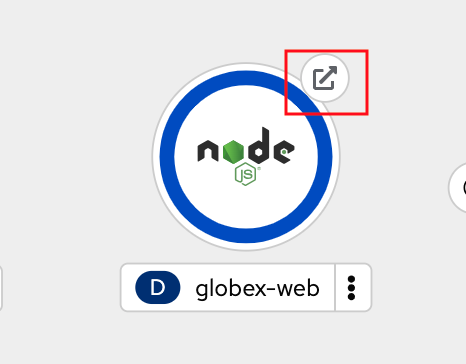
-
Click on the Login link on the top-right corner of the home page
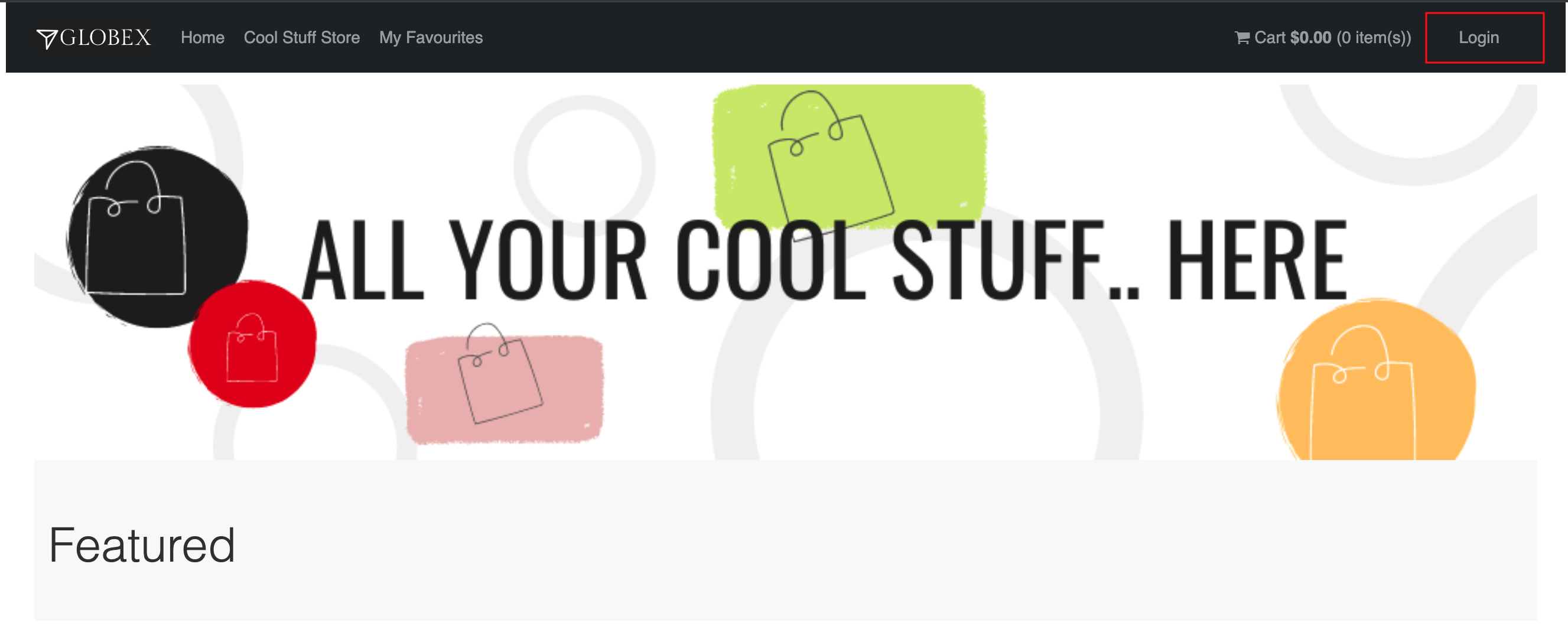
-
You will be navigated to the Keycloak login page
If Keycloak login page doesn’t show up, you might be already logged as a different user. Please click on Logout, and login to this page again.
-
Login using any of the following usernames. The password is
openshiftfor all these users.-
asilva(or)mmiller(or)asanders(or)cjones(or)pwong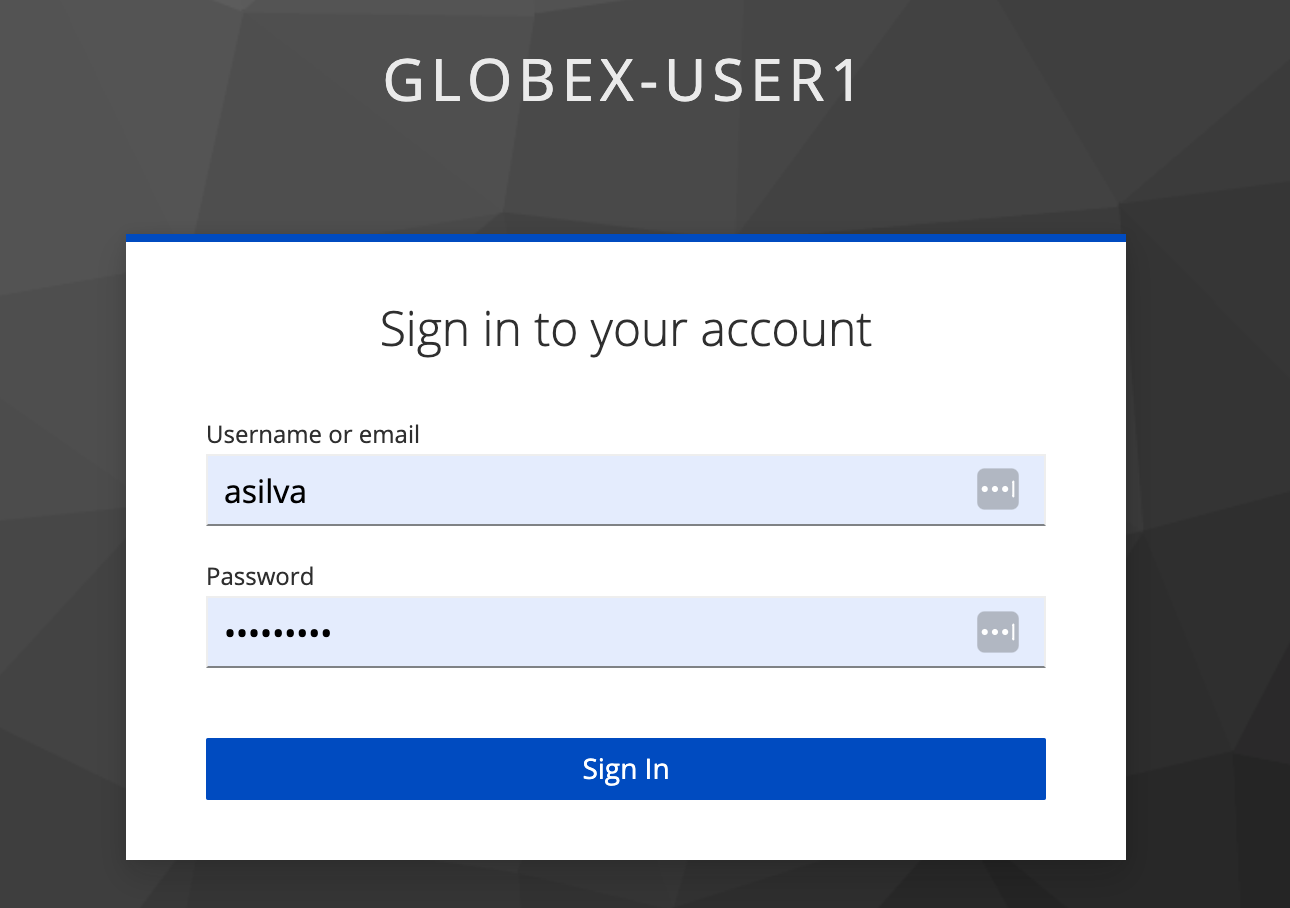
-
-
Click on the Cool Stuff Store link on the top-menu to view the list of products available
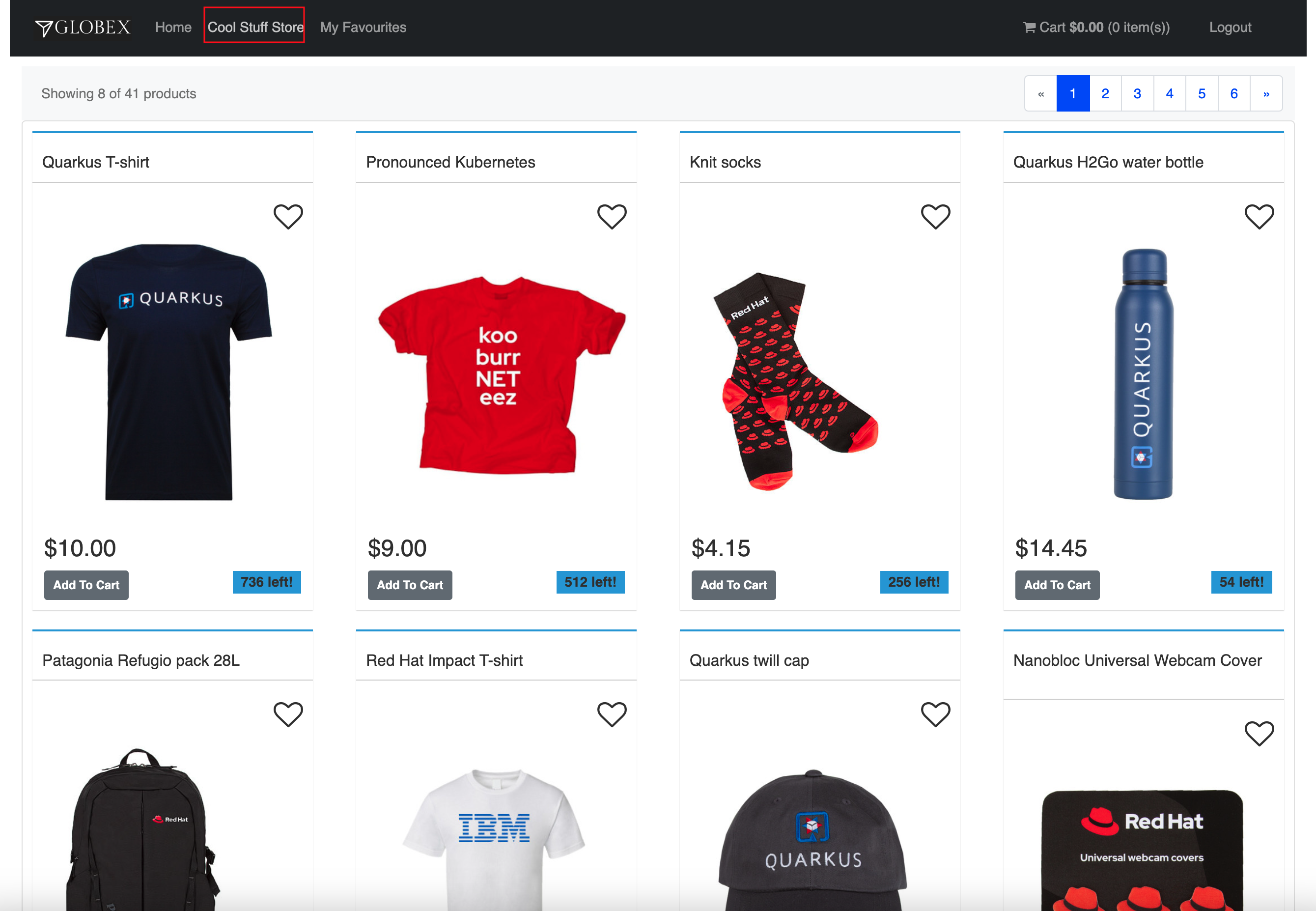
-
Click on any product to view the details page.
-
Type a review comment and click on Submit.
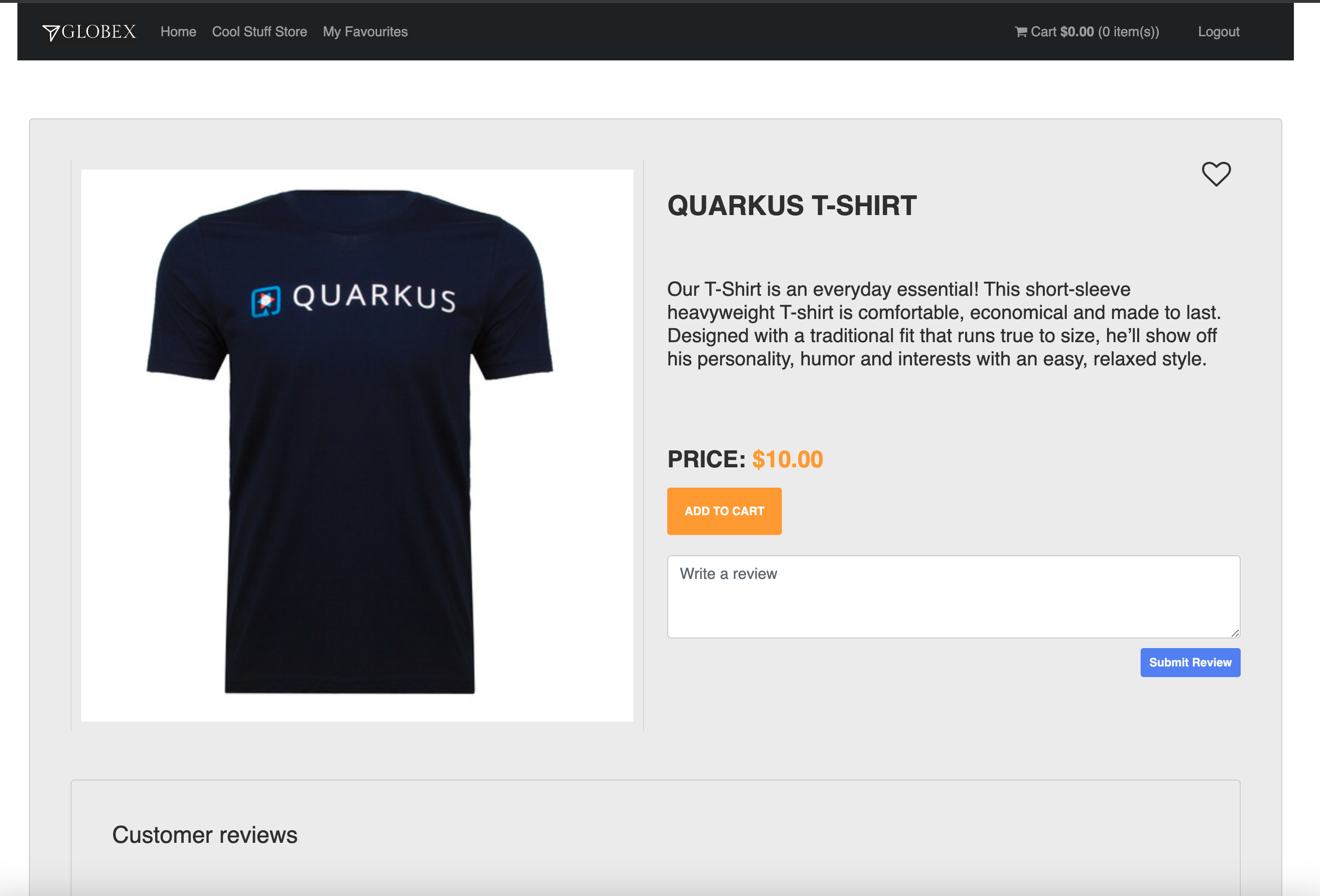
-
If the review comment is appropriate it will then appear in the same page after a few seconds.
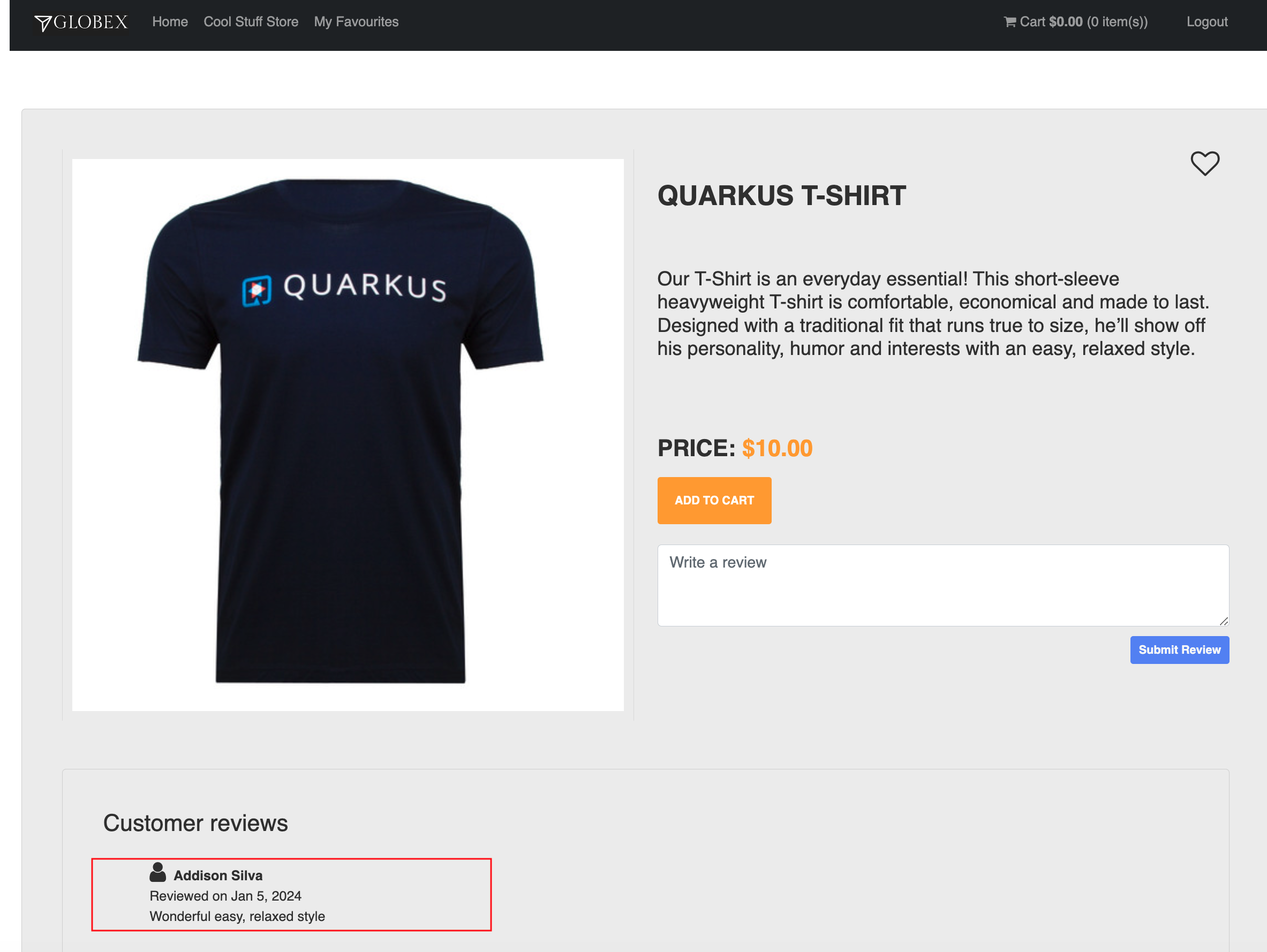
-
In the OpenShift Developer> Topology view, you will also notice that the Knative services have all turned fully blue because they have been triggered by the reviews submission and so have scaled up.
In a few seconds two of them (exceptpersist-reviews) will go back to a white ring denoting that they have been scaled down to zero since they are not in use anymore.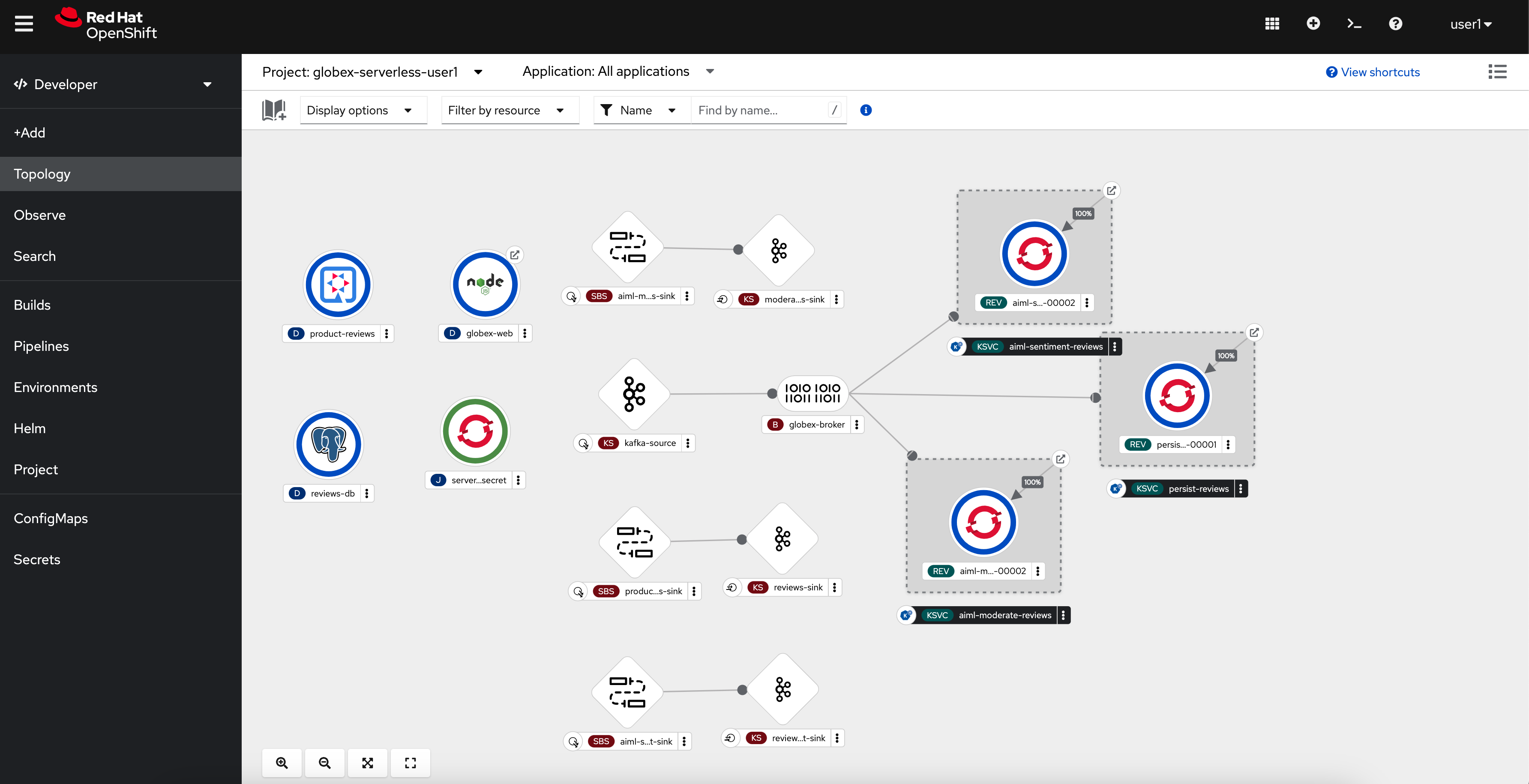
-
Now, go ahead and leave review comments of as many products as you like. If you are feeling adventurous you can try a few inappropriate comments too to see how they are being moderated ;)
-
Any inappropriate commment is replaced with a note from Globex and displayed on the websiite as shown below
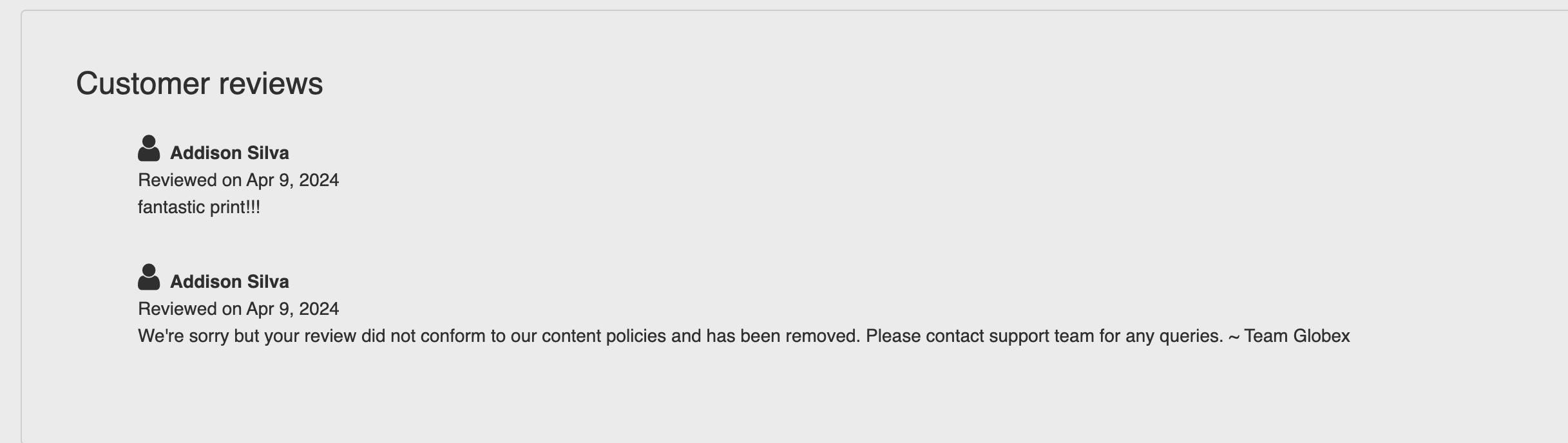
-